We saw 22% more invoices get paid when the invoice was customized to the familiar brand. Having a professional and branded invoice is tantamount to running a successful business and getting paid in a timely manner.
So to help you boost your sales and put some polish on your invoice style, we’ve asked our in-house designer to share an example of what a well-branded invoice might look like. She made this look like this:
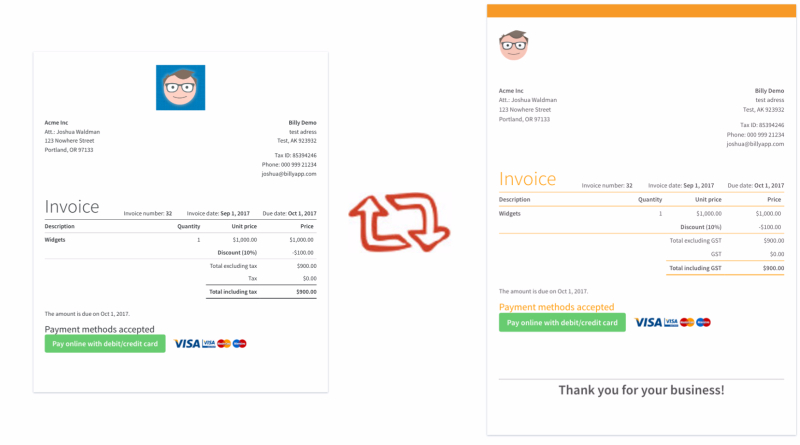
Here’s how you can do the same.
First, update your fonts and styling
Go to your Settings > Templates then modify the Invoice template you are looking to upgrade.
The first tab you’ll see is Appearances. Let’s go down these settings.
- Update the fonts
- Change the Font Family to your brand’s font, or at least a close approximation
- Change the color of the font to #555555, to lighten it up to a gray, rather than black
- Header fonts
- Change the Header Font Family to your brand’s font, or at least a close approximation
- Change the Header Font Color to your brand’s accent color
- Change the font weight to bold
- Borders and margins
- Change both border colors to your brand’s accented color
- Change the top Margin to 65
- Change the Logo Alignment to Left
- Upload background accent
Next, update your language
Click on the Language tab and update the following:
- What you call your taxes, if it’s not “Taxes” in your country
- Change the Invoice’s Alternative Document Title to what you call your invoices, for examples, some people like to call it “Sales Invoice”
- Find the Document footer message for your Invoice and paste the following code and save:
<br /><br /><br /><br />
<hr />
<strong><p style="font-size:34px; text-align:center;">Thank you for your business!</p></strong>

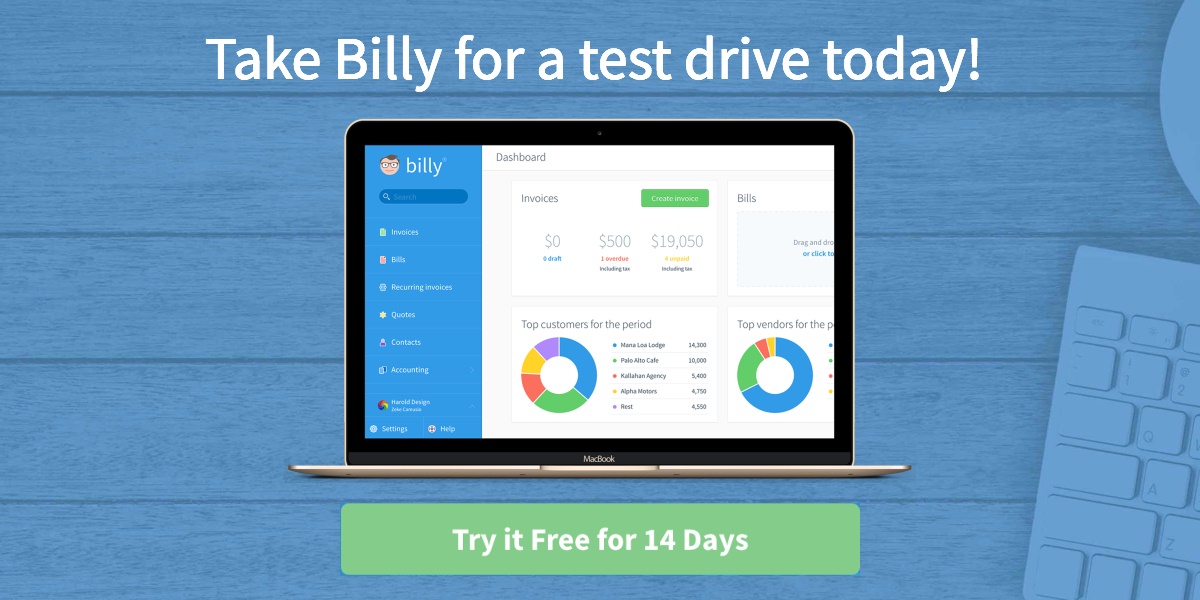
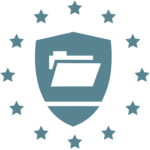
Trackbacks/Pingbacks